Quick Take
From suspicious login warnings to printers that seem possessed, small business IT problems can look random—but there’s always a reason. In this Q&A, the team at Slick Cyber Systems answers real customer questions about cybersecurity, network health, and the frustrations that drive office managers crazy.
1. “Suspicious Network Activity” – Is It Just a Glitch?
Question from Cara:
“I’ve been getting pop-up warnings about unauthorized login attempts, and some of our front desk devices are disconnecting. Is this a glitch or something serious?”
Answer:
If your computer says “unauthorized login attempt,” treat it as serious—not a random hiccup.
In most cases, this type of alert means there’s an infected machine or a Trojan attempting to connect to your network. The safest first step?
-
Physically disconnect the computer from Ethernet or Wi-Fi.
-
Run a deep malware scan using a trusted tool like SpyHunter or Trend Micro.
-
If you’re unsure, call your IT provider to review the logs and traffic patterns.
Rule of thumb: A true “glitch” that causes pop-up security warnings is probably not a glitch. It’s a compromised system asking for attention.
2. Microsoft 365 Lockouts – When Passwords Haven’t Changed
Question from Ben:
“Some staff are randomly getting locked out of Microsoft accounts, even though passwords haven’t changed.”
Answer:
That’s usually the result of unauthorized login attempts from a bad actor trying to guess or reuse stolen passwords. When Microsoft detects too many failed attempts, it locks the account automatically.
Steps to fix it:
-
Force a company-wide password reset.
-
Log out all sessions across Microsoft 365.
-
Enable MFA (Multi-Factor Authentication) if it’s not already required.
Resetting passwords and expiring all active sessions cuts off anyone trying to log in from outside your organization.
Pro tip: Set your system to require a password change every 90 days and review login logs quarterly.
3. The Printer Problem That Never Dies
Question from Janine:
“Our office printer works for some users, fails for others, and sometimes gives driver errors with no explanation. We’ve reinstalled drivers twice and are ready to toss it out the window.”
Answer:
You’re not alone. Printers are the bane of every IT department’s existence.
Here’s what could be happening:
-
Driver mismatch: Different PCs may be using different driver versions.
-
Network setup confusion: Some users print through a central print server, others direct-connect to the printer’s IP.
-
Firmware issues: Outdated printer firmware can cause random disconnections.
How to fix it:
-
Standardize the driver and share it from one print server.
-
Avoid “Smart Printer” drivers designed for home use—especially HP Smart drivers.
-
If the printer still misbehaves, it may simply be time for a replacement.
“If it’s been working perfectly for years and suddenly starts acting up for no reason, don’t waste a full day troubleshooting it. Sometimes, it’s time for a new printer.” — Jim Slick
4. Remote Access for Small Law Firms
Question from Marcy (Boutique Law Firm):
“Our attorneys struggle to access case files remotely. Half the time it works, half the time I get panicked calls from the field.”
Answer:
The most reliable solution is to implement a Remote Desktop Server (RDS) or Virtual Desktop Infrastructure (VDI) environment.
Here’s why:
-
Attorneys connect securely to the office network.
-
All work happens on the server, not the local device.
-
Data never leaves your secure environment.
-
Performance feels local—fast, smooth, and consistent.
Pairing RDS with a VPN or Zero Trust access solution ensures compliance and control without endless support calls.
“Once it’s set up, your ‘I can’t access my files!’ calls drop to almost zero.” — Chris Reimiller
What These Scenarios Have in Common
-
Human habits (password reuse, ignoring warnings, skipping updates).
-
Aging tech (old drivers, outdated antivirus, no MFA).
-
Reactive fixes instead of proactive planning.
Small businesses don’t need enterprise-level budgets to fix these—just a solid IT partner, the right tools, and good digital hygiene.
The Slick Cyber Systems Approach
At Slick Cyber Systems, we help businesses across the U.S. prevent, detect, and respond to these everyday security issues—before they cause downtime or data loss.
We provide:
-
Network security monitoring
-
Endpoint protection and malware cleanup
-
Microsoft 365 and email security setup
-
Remote desktop and VPN solutions
-
Proactive IT maintenance and helpdesk support
📞 Call us: 570-215-8888
🌐 Visit: www.slickcybersystems.com
If you found these real-world Q&As helpful, share this article with your team—or send us your own IT question. It might appear in our next post!



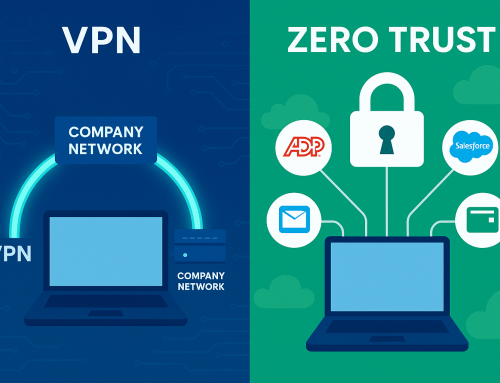
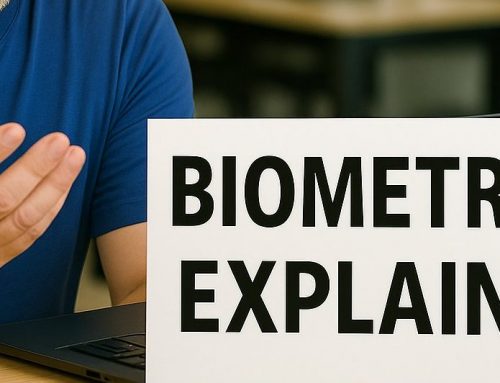
Leave A Comment
You must be logged in to post a comment.