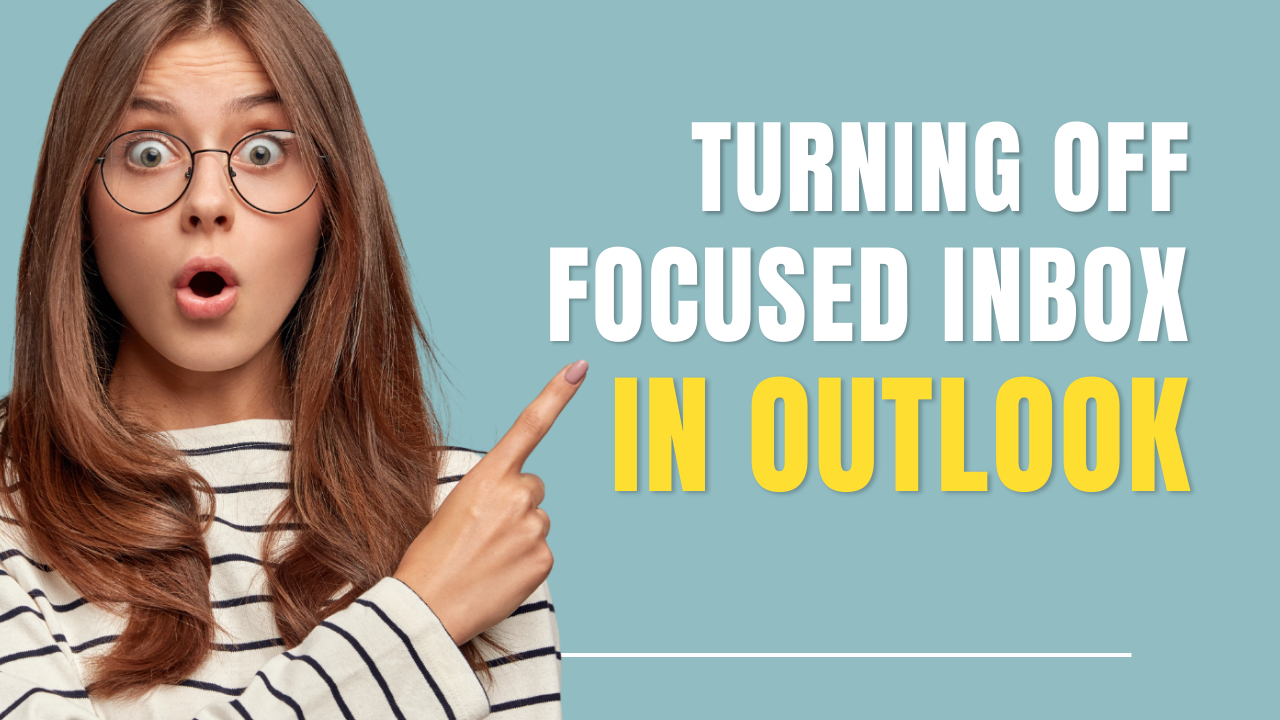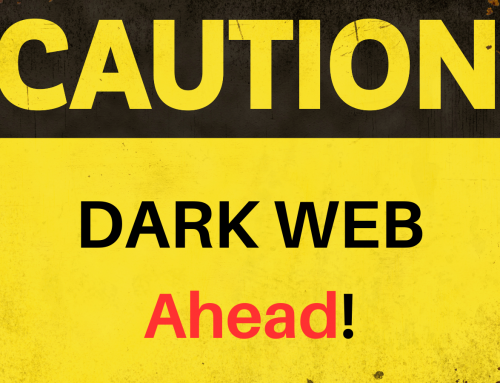If you’re using Outlook and want to turn off the Focused Inbox feature, you can follow these steps:
- Open Outlook and go to the “View” tab.
- In the “Current View” section, click on “View Settings”.
- In the “Advanced View Settings” window, select “Filter”.
- In the “Filter” window, uncheck the box next to “Show Focused Inbox”.
- Click “OK” to save the changes and close the windows.
Once you’ve completed these steps, your Inbox will no longer be divided into Focused and Other tabs. All your emails will appear in the same list, and you’ll be able to sort and filter them using Outlook’s built-in tools.