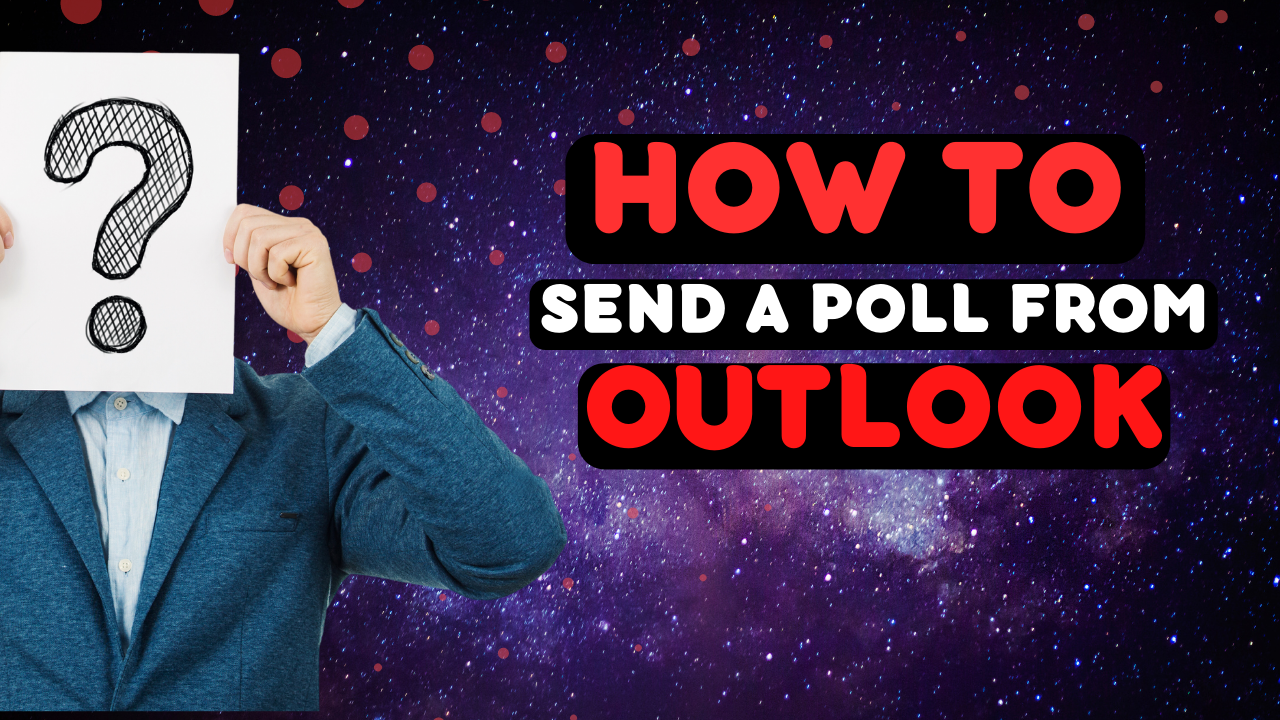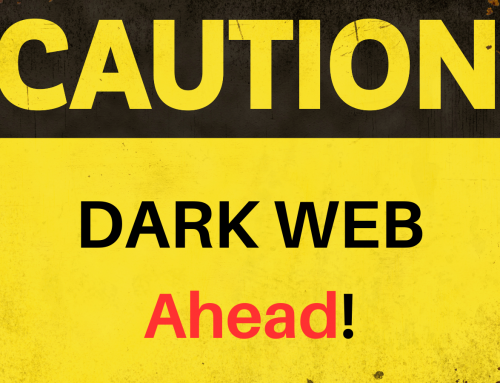You can create and send a voting poll from Microsoft Outlook by following these steps:
- Open Outlook and create a new email message.
- Click on the “Options” tab in the top menu bar.
- In the “Options” group, click on “Use Voting Buttons.”
- Choose the type of voting buttons you want to use. Outlook provides three preset options: “Approve; Reject,” “Yes; No,” and “Yes; No; Maybe.” Alternatively, you can create your own custom voting buttons by selecting “Custom” and entering your own choices.
- Compose your email message and add any other necessary information.
- Click “Send” to send the email with the voting poll.
Recipients of the email will be able to click on the voting buttons to indicate their choice. When you receive responses, you can view the results by opening the original email and going to the “Tracking” tab in the top menu bar. There you will see a summary of the responses received.